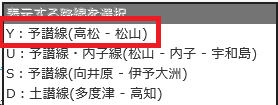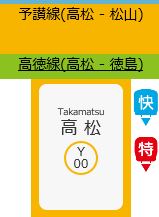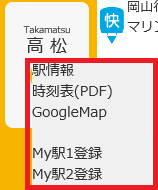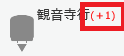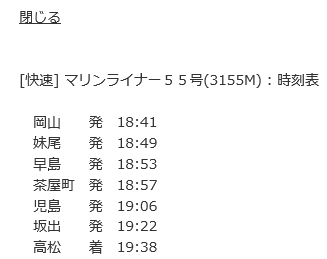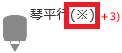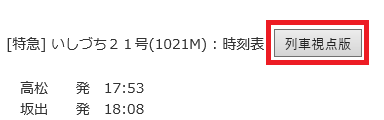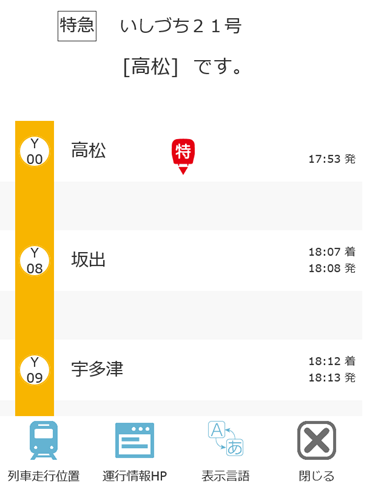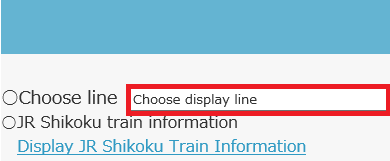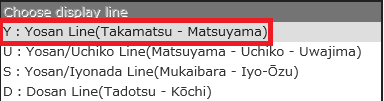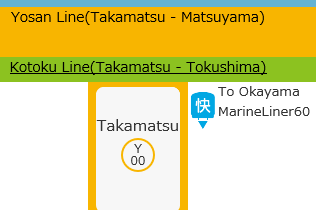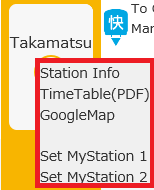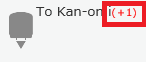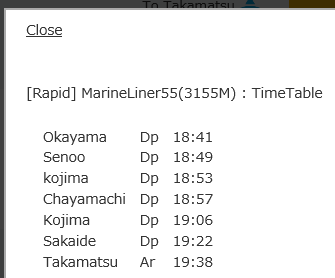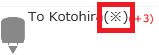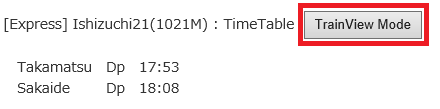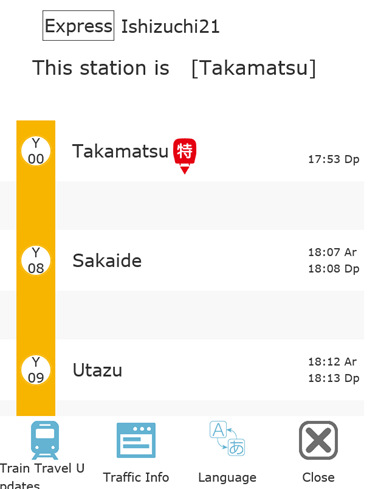|
○路線選択 ①画面右上の「 ②「表示する路線」をクリックします。
③表示したい路線を選択します。
④クリックした路線が表示されます。
○列車種別 特急列車: 快速列車: 普通列車: 貨物列車: 臨時列車: 回送列車:
○各種情報表示 ・駅名クリックに関する表示 駅をクリックすると、下記のようなポップアップが表示されます。
駅情報:JR四国の駅情報ページを表示します。 ※JR四国のホームページ上に存在する場合のみ表示 時刻表(PDF):駅の時刻表を表示します。
GoogleMap:GoogleMapを表示します。 My駅登録:クリックした駅をMy駅として登録します。登録した駅は次回サイト表示時に自動的に表示されます。また、「メニュー」の「My駅移動」をクリックすると、登録した駅へ移動します。
・列車に関する表示 遅延の表示 列車の隣に「(+○○)」と赤字で表示されます。 表示例: ※一部、延時分が出ない線区があります。
・クリックした列車の時刻表表示 ①対象の列車をクリックします。
②列車の時刻表が表示されます。
※時刻表は黒い外枠をクリックすることで閉じることができます。
・土曜・休日行先違い列車 土曜・休日で列車の行先が違う列車には「
また、時刻表にも警告が表示されます。
○列車視点版表示 列車視点版表示では、列車が発車したタイミングや駅を通過したタイミングで表示が更新され、実際に列車に乗車しているような雰囲気が味わえます。 (※特急列車とマリンライナーのみ対応) ①時刻表の「列車視点版」をクリックします。
②列車視点版が表示されます。
|
○Display Line ①Click「 ②Click "Choose display line".
③Select the line you want to display.
④The line you clicked will be displayed.
○Train type limited express train: rapid train
: local train
: freight train
: special
train : service train
:
○Display information ・Display about station name click When you click on a station, the following pop-up will appear.
Station Info:The station information page of JR Shikoku is displayed. ※Display only if it exists on the JR Shikoku website TimeTable(PDF): Display the timetable of the station.
GoogleMap:Display Google Map. Set MyStation:The clicked station is registered as My station. The station you registered will be displayed automatically the next time the site is displayed. Also, if you click "Move My Station" in "Menu", you will move to the registered station.
・Display about train Display of delay It will be displayed in red as "(+○○)" next to the train. Display
example: ※ There is line ward where part, late time do not appear. Timetable display of the clicked train
・Timetable display of the clicked train ①Click the target train.
②The train timetable is displayed.
※ Timetable can be closed by clicking the black frame.
・Saturday, holiday destination wrong train "
Also, a warning will be displayed on the timetable.
○TrainView Mode In the TrainView Mode display, the display is updated at the timing when the train departs or passes through the station, and you can feel the atmosphere of actually getting on the train. (※Only for limited express trains and MarineLiners.) ①Click “TrainView Mode” on the timetable.
②The TrainView Mode is displayed.
|